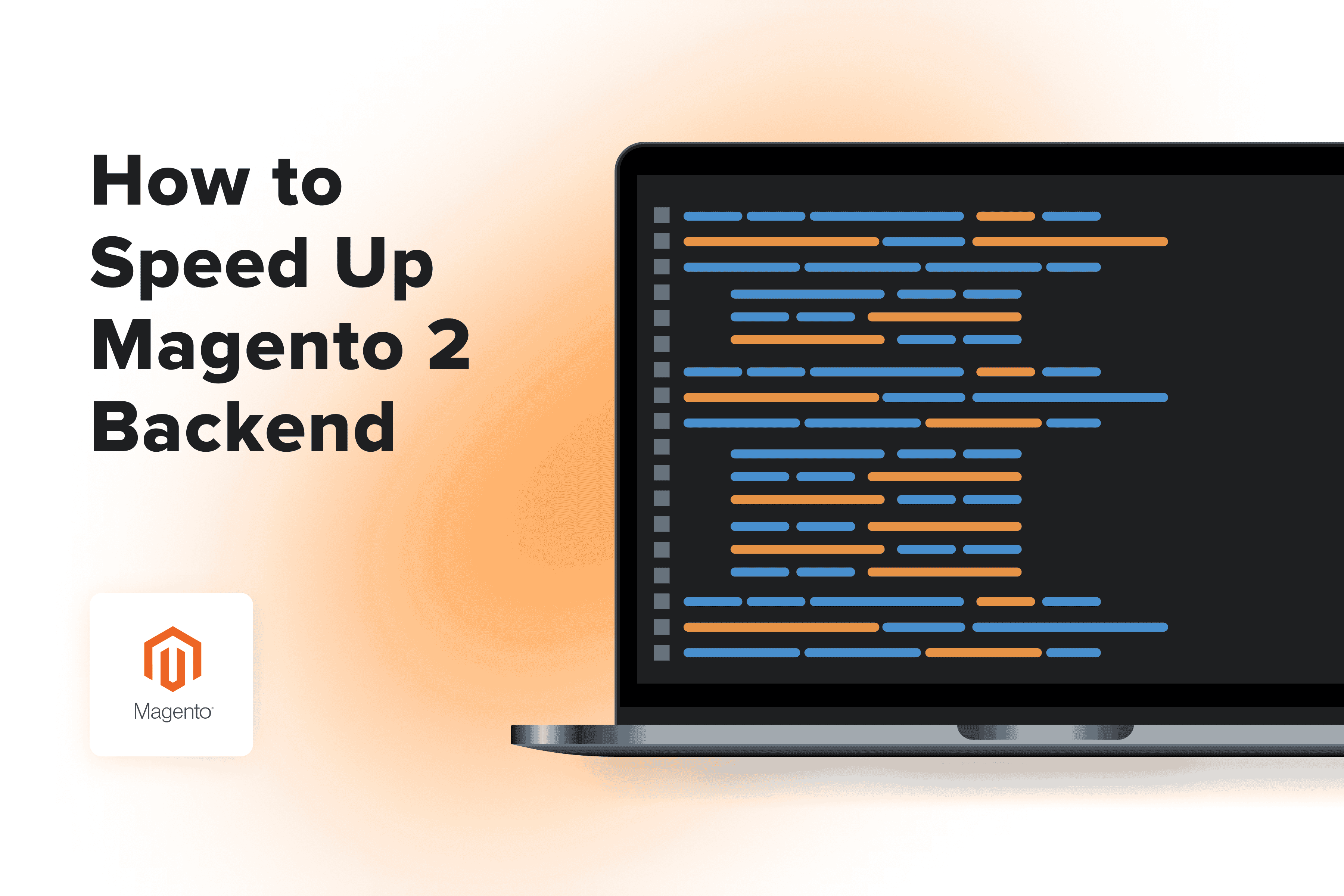
Magento 2 can seem slower than other eCommerce platforms. Part of the problem is that Magento is a complicated platform, so sometimes developers can't detect what slows it down.
Most of the time, when your Magento 2 Admin Panel is slow, the whole website is sluggish. It can severely influence the user experience, conversions, and even search engine rankings. We've already created the most on the web to help speed up your store. While the fixes described there don't target Magento 2 Admin Panel speed, most of the tips work for both website frontend and backend performance, so go check it out. We’ve also prepared a with specific strategies tailored to meet and exceed the criteria set by Google.
This guide, in its turn, is for those who've tried all other options, but Magento 2 Admin Panel login remains very slow. Here are 11 ways how you can fix that.
Table of Content
1. Clear Cache
Although this point is more than obvious, it is worth mentioning anyway. One more tactic that can speed up your Admin and optimize your Magento store's performance is enabling cache.
This allows the system to retrieve the items accessed earlier. Not to mention that clearing your cache regularly can greatly reduce the execution time and save your memory space. Without doing this regularly, you'll end up having a lagging website.
There are different types of cache in Magento and various options for clearing it. Go to your Admin Panel, then on to System> Tools > Cache Management.
In the Cache Management area, you’ll see the different cache types and their status (enabled, disabled, etc). Here you can also manually flush the needed cache or, optionally, consider adding a cache plugin.
Furthermore, you can make use of Redis to handle your caching. It's an open-source in-memory data structure store that can be used as a caching system, among other things. All of its data is kept in memory rather than on disk, making it a quick and adequate caching alternative.
2. Review Installed Extensions (Remove Unused Modules, Optimize Utilized Ones)
Multiple modules having various functions enabled on a Magento website can significantly degrade performance. When carrying out superfluous operations, the extensions create an unobvious load on the server. This overloading can be the overriding reason why Magento 2 backend is slow.
In that respect, the first thing you should do is to move your Admin Panel to a separate server if possible. Then you should profile all third-party modules on your store and either disable or delete stuff you do not need.
If these measures don't increase online store speed and your Magento 2 backend is still very slow, a more profound approach is required. The thing is, some custom extensions overload the server that occurred due to unoptimized code. Not to mention that it influences other crucial performance indicators, such as .
The only way to fix the critical issues overlooked by developers is to perform debugging throughout every module using a dedicated debug tool of your choice. If you are unsure you can handle it by yourself, turn to .
3. Clean up Outdated, Unused, or Hidden Products and Categories
While Magento doesn't have a limit on how many stock-keeping units (SKU) a store can handle, leaving outdated products and categories on the website is a bad idea. Even though they will not be shown in the storefront, they are still processed by Magento, which slows your Admin Panel down.
The performance hit will be most noticeable on weaker configurations. A powerful server should handle hundreds of thousands of products with no issues. However, even the beefiest hardware will benefit from a little pruning.
So if you have thousands of unused products, remove them from the store. The database will be faster in reading and searching operations.
Hundreds of product attributes, as well as attribute sets, cause a slow Magento backend by creating conflicting data. So, if you have the option, consider removing unused attributes from the store. To understand the actual impact of excessive attributes on performance, thorough testing on a multitude of configurations is required.
In order to delete an attribute, you should do the following:
- In the Admin menu, navigate to Stores > Attributes > Product
- Find the attribute you want to delete and open it in edit mode.
- Press the "Delete Attribute" button and click "OK" when prompted to confirm the operation.
Out of the box, Magento 2 doesn't offer the opportunity to mass delete the product attributes. So you have to go to every attribute one by one and remove it.
4. Fine-Tune Your Reindexing Operations
By default, on every product or category, Magento 2 will reindex all products in your store to acknowledge these changes and update the index accordingly. During reindexing, both the store and your Magento Admin Panel will feel unresponsive.
Instead of letting Magento do the reindexing whenever it feels like it, you should turn off automated reindex updates after each product or catalog change.
To do that, go to System > Index Management.
Depending on your Magento 2 version, the exact wording can be different. "Real-time" or "On Save" means your website will slow down on every product save.
"Update By Schedule" is more performance-friendly. Find this table and choose all items:
Depending on your Magento 2 version, the exact wording can be different. “Real-time” or “On Save” means your website will slow down on every product save.
“Update By Schedule” is more performance-friendly. Find this table and choose all items:
Change from "Update on Save" to "Update By Schedule":
Now you can maintain your Magento index through cron jobs or using a command line interface (CLI). Choose the time when your store is empty and the server has nothing to do, and schedule the job for that period.
Bear in mind that reindexing can take a couple of hours for a large store with lots of products (100,000+ SKUs). Note that with each Magento update, the speed improves to some extent. If, however, you are getting Magento 2 slow down after the upgrade, it would be better to reach out to our .
Although the speed improves, we still recommend that you move your reindex jobs to less busy hours with cron. If you've never used cron before, to add a new job, you'll need to install cron first:
php bin/magento cron:install --forceBut unless it's a brand new Magento 2 store, cron is already installed. So you just need to add the following code to your cron file. This will create a job to reindex all items every day at 3 AM:
0 3 * * * /usr/bin/php /path/to/your/site/root/bin/magento index:reindex <index_type>Keep in mind that this is your Database time. So it doesn't matter that your store clock is set to GTM+0 or that your system timezone is set to PST. Check and double-check; you don't want to kill your store speed during rush hour.
5. Pin Down Inefficiencies in the Database Structure
For the next step toward speeding up Magento Admin, you'll need MySQL root access. is needed to enhance database performance. MySQLTuner is a free, open-source inspection tool that will help you detect the most glaring problems of your database configuration.
This small Perl script can analyze your database for potential issues and give recommendations about what you should do to speed up your Magento 2 Admin Panel.
In fact, the script optimization advice will work both for frontend and backend operations. It can also spot security problems and tell you how to fix them. First, we need to download it and make an executable:
wget //mysqltuner.com/mysqltuner.plchmod +x mysqltuner.plBear in mind that running the next command requires you to have a MySQL root password:
./mysqltuner.plThe output will be divided into two big parts. The first one is "Statistics." Notice the [!!] exclamation marks that indicate that there is an issue with your DB. Here you'll see aborted connections, temporary tables, outdated version alerts, unused storage engines, and so on. Take a closer look at what you can fix. Move on to the next big part — "Recommendations." Here you can find advice on what you need to concentrate on first.
Common vulnerabilities and exposure (CVE) Security Recommendations are the most important part of the report. While it has nothing to do with performance, it's vital for you to know potential database vulnerabilities.
6. Opt for Lightweight Themes
Undoubtedly, the theme used in the Magento store impacts the load speed. Heavier themes can negatively influence website speed and overall performance. This is why you may switch to a lightweight theme with just the required code. Alternatively, you may consider tweaking the theme that you currently have to make it lighter.
Although it may seem that the theme has no impact on the Admin Panel performance whatsoever, this isn't entirely true. Sometimes, developers opt for special custom themes to accelerate Magento's Admin areas.
However, if the Admin Panel isn't reworked completely, the out-of-the-box theme won't help much in boosting the performance. Case in point: the allows making various visual changes to the Admin interface and reworking the design of numerous areas according to your needs. Nevertheless, this doesn't necessarily imply that the Admin Panel will perform better. Extra customization and tweaks are required for that.
Moreover, you must remember that reworking the Admin Panel theme and removing Knockout.js will likely lead to numerous modules not working in the Admin area. Thus, developers need to be careful and find workaround solutions.
7. Switch to the Latest Magento 2 Version & PHP Version
Another thing that can be done to boost your Magento Admin performance is upgrading Magento to its latest available version. As a rule, every Magento release provides additional tweaks and features that can assist in managing the backend and improving its performance.
Apart from constant issues and bug fixes, every release brings new and enhanced possibilities. Not to mention that it also makes sense to get the latest version of Magento to in general.
For instance, the most recent Magento 2.4.6 version adds a number of GraphQL performance improvements, such as faster response times for product queries in categories with enabled category permissions, enhanced GraphQL resolver operations, and quicker processing of product permissions. Apart from that, Magento 2 now provides quicker response times for bulk cart operations, simplifying requests for adding as many as 500 products.
Therefore, keep an eye out for new releases. They can be very handy for your Admin Panel speed and store on the whole! Moreover, switching to the latest version of PHP that's supported by the installed version of Magento can also help make the Admin Panel quicker. Note that it is important that PHP has OPcache enabled. You can find out more about how PHP versions differ in speed in our comparison article devoted to PHP 7.3 vs. PHP 8.0 performance on Magento. Mind that the latest updates are PHP 8.1 and 8.2.
If you're experiencing slow Magento admin backend performance, check out our blog post for tips. For more ways to improve your Magento website, including search results, visit our post on .
8. Enable JavaScript File Merging
Next on how to enhance your Magento Admin Panel list is enabling JavaScript file merging. Doing so will unite all the Javascript files into just one. Consequently, this will cut down how many HTTP requests your store makes to the server, thus uplifting the performance. This point is especially relevant if you have many modules installed that affect the Admin Panel.
Additionally, keep in mind it’s possible that after enabling JavaScript file merging, some functionality may break. This is due to the peculiarities of JS merging. Thus, you might have to edit JavaScript in some parts of your code. To do so, go to:
Stores> Configuration > Advanced > Developer > JavaScript Settings > Merge JavaScript Files > Yes
The method provided above enables merging for the entire store. This means that this will also affect the frontend, which is useful for improving its speed (as well as your ).
Nevertheless, you can change this setting only for the Admin Panel if required. To do this, you'll need to enable the merge at the global level and turn it off at the store level. Make sure to keep in view the fact that you can't make this change in the Admin Panel when you're in production mode. You'll have to do this either directly in the database or using commands.
9. Make Sure Magento Runs in Production Mode
It's one of the most popular solutions and one of the most overseen issues with Magento 2 Admin and frontend slowdowns.
When the platform runs in Developer or Default mode, the engine will use a PHP script to process all static files. Production mode drops this slow script for a faster but less flexible approach.
Long story short, switch to production mode ASAP to speed up Magento 2 backend. Connect through secure shell protocol (SSH) to your Magento 2 install and make the switch:
php bin/magento deploy:mode:set productionAfter the switch, you'll notice that Magento 2 Admin Panel and your frontend are faster and more responsive to every action.
10. Clean the Database from Excessive Third-Party Logs
The average Magento store uses a great number of third-party modules and extensions. However, with so many modifications on the market, you can't be sure all of them follow the same strict development rules. Sometimes best practices are not the highest concern. This overloads your database with dozens of modules, creating logs upon logs of useless data.
Depending on the gravity of your situation here, truncating these overgrown locations can help make the Magento 2 Admin page faster. Turning off logs sounds unreasonable in terms of security and stability. To be clear, most of the time, disabling Magento logging is a bad idea. But unless your store is in constant development, we say go for it. When you need to squeeze every last bit of performance out of your Magento store, it's a valid option.
11. Increase Memory Limit If Your Magento 2 Admin Panel Doesn't Work
Lack of free memory is one of the most common issues with Magento 2 installation. However, this issue can't be the reason for the slowdowns. When the memory limit problem occurs, you will see either a completely blank page or a page with a server error after login into Magento Admin.
In other words, if your Magento Admin Panel has stopped working, you should first check how much memory your server allocates from php.ini or .htaccess. Allocating less than what Magento system requirements specify will result in scripts crashing, and your Admin Panel simply won't open. So, you can fix it by increasing memory limits.
Depending on your hosting provider, you can access these files either through the cPanel or from the root folder. Find or add the following line. Make sure it's at least 2048:
php_value memory_limit 2048MSave the setting and test your Magento 2 backend performance. In some cases, to increase memory limits, you may need to edit php.ini or alter the HTTP access file. We have 10+ years of expertise in managing servers and know how to deal with exceeded memory limits in Magento. Turn to our expert for support.
40 Hours of Magento Services. FOR FREE
Try our custom development, optimization, support, and design services. One week, free of charge, no strings attached.
Get the Best Performance for Your Magento Admin Panel
Magento 2 Admin Panel will never be as fast as the Magento frontend. The reason for that is that the Admin area doesn't allow caching (which is one of the main ways to and ). To compare, optimizing only the images can significantly influence your Magento store's page speed and performance since media and image compression, using images of modern formats (such as WebP or JPEG), or extensions can make the frontend faster.
But on the bright side, you can still do a lot to the Admin Panel itself to make the job of your store admins, content managers, SEO specialists, and business partners so much better.
Many smaller optimization techniques tackle specific aspects of Magento 2 slow loading, but most of them get used on a case-by-case basis. And as new versions of M2 roll out, our team accumulates more in-depth tricks on how to speed up Magento 2 Admin Panel.
Need a bigger boost for your Magento store, or your Magento 2 website is slow after the upgrade? , who are optimization experts and will run an in-depth audit of your online shop and make it lightning-fast.